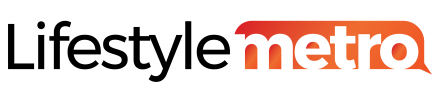In today’s digital age, a home network is an essential part of our daily lives. From streaming movies and music to working from home and connecting our smart devices, a robust home network is the backbone of our modern existence.
Setting up a home network may seem like a difficult task. This guide will walk you through the process step by step. By the end of this article, you’ll be equipped with the knowledge and confidence to create a seamless and efficient home network.
Ready? Then, let’s get started!
What is a Home Network?
A home network is a group of two or more devices connected together to share resources and communicate with each other. It can be as simple as two computers connected together with an Ethernet cable, or as complex as a multi-device network with wireless connectivity, shared storage, and other features.
They are becoming increasingly common, as more and more people own multiple devices that need to be connected to the internet. Home networks allow you to:
- Share files, such as photos, music, and documents, between your devices.
- Share a printer, so that you can print from any device on your network.
- Play online games with other people in your home.
- Stream movies and TV shows from your computer to your TV.
- Access the internet from any device on your network.
Home networks can also be used to control smart home devices, such as lights, thermostats, and security systems.
There are two main types of home networks: wired and wireless.
Wired home networks use Ethernet cables to connect devices to each other and to the router. Wired networks are more reliable and secure than wireless networks, but they can be more difficult to set up.
While Wireless home networks use Wi-Fi radio waves to connect devices to each other and to the router. Wireless networks are easier to set up than wired networks, but they are less reliable and secure.
Most home networks today are wireless, but many people also use a combination of wired and wireless connections. For example, you might connect your desktop computer and printer to the router with Ethernet cables, and connect your laptop, tablet, and smartphone to the router wirelessly.
Features of Wired and Wireless Network
| Feature | Wired | Wireless |
|---|---|---|
| Medium | Copper or fiber optic cable | Radio waves |
| Speed | Faster | Slower |
| Reliability | More reliable | Less reliable |
| Security | More secure | Less secure |
| Cost | More expensive to set up | Less expensive to set up |
| Mobility | Devices must be physically connected | Devices can move freely |
How to Set Up a Home Network
1. Selecting the Right Equipment

The first step in creating a home network is choosing the right equipment. You’ll need a modem, a router, and possibly a network switch depending on the size of your network. When selecting these devices, consider factors such as speed, range, and the number of devices you intend to connect.
2. Internet Service Provider (ISP)

The second step is to ensure that you have an internet service provider that offers the speed and reliability you need. Contact your ISP to set up an internet connection in your home if you haven’t already done so.
3. Plan Your Network Layout

Before you start connecting cables and configuring settings, plan the layout of your home network. Decide where your router will be placed for optimal coverage, and consider the locations of devices that will be connected.
4. Connect the Modem

Connect your modem to the incoming internet source using an Ethernet cable. Simply plug one end of the cable into the modem and the other into the wall outlet.
5. Configure the Router

Next, connect your router to the modem. Use another Ethernet cable to link the router to the modem. Access the router’s web interface through your web browser and follow the manufacturer’s instructions to set up your network name (SSID) and password.
6. Wireless Network Setup

Most modern routers come with built-in Wi-Fi capabilities. Configure your wireless network settings, including the network name (SSID), password, and security settings. Make sure to use a strong password to secure your network.
7. Connect Your Devices

Now it’s time to connect your devices. From laptops and smartphones to smart TVs and IoT devices, connect them to your home network using the network name and password you configured earlier.
8. Guest Network

Alternatively, you can set up a guest network to provide internet access to visitors without giving them access to your main network. This will help enhance security and privacy.
9. Quality of Service (QoS)

Prioritize certain devices or applications by configuring QoS settings on your router. This ensures a smoother experience for tasks like video conferencing and online gaming.
10. Network Storage

Set up network-attached storage (NAS) for centralized file sharing and backup. This allows all devices on your network to access files, documents, and media easily.
11. Firmware Updates

Regularly check for firmware updates for your router and other network devices to ensure they are running the latest software and security patches.
12. Network Security

Implement security measures such as firewall settings, MAC address filtering, and regularly changing your Wi-Fi password to protect your network from potential threats.
13. Troubleshooting Tips

In case of network issues, use troubleshooting techniques like power cycling your modem and router, checking cable connections, and contacting your Internet Service Provider (ISP) for assistance.
Setting up a home network may seem complex, but with the right equipment, careful planning, and step-by-step guidance, it becomes a manageable task. Your home network is the gateway to a world of digital opportunities, and by following this complete guide, you’ve equipped yourself with the knowledge to create a secure, efficient, and reliable home network that will serve you well for years to come. So, go ahead, set up your home network, and enjoy the benefits of seamless connectivity in the comfort of your own home.
Benefits of Having a Home Network
There are many benefits to having a home network. Some of the main benefits include:
- Convenience: A home network allows you to access the internet and share resources from any device in your home. This is especially convenient if you have a large home or if you have multiple devices.
- Savings: Having a home network can save you money on things like internet access and printer ink. For example, you can share a single internet connection with all of your devices, and you can print from any device on your network without having to buy multiple printers.
- Security: Home networks can be made very secure, which can help to protect your devices and data from unauthorized access. For example, you can use a firewall to block unauthorized traffic from accessing your network.
- Entertainment: Home networks can be used to access and share entertainment content, such as movies, TV shows, and music. For example, you can stream movies from your computer to your TV, or you can listen to music from your computer on your smartphone.
Which type of Home Network is right for you?
If you need a fast and reliable network, a wired network is the best option. However, wired networks can be more expensive to set up and require more planning.
If you need a network that is easy to set up and flexible, a wireless network is the best option. However, wireless networks are slower and less reliable than wired networks, and they can be more susceptible to security threats.
Most people today use a combination of wired and wireless connections. For example, you might connect your desktop computer and printer to the router with Ethernet cables, and connect your laptop, tablet, and smartphone to the router wirelessly.
Additional considerations
When choosing between a wired and wireless network, there are a few additional things to consider:
- Size of your home: If you have a large home, you may need to use a combination of wired and wireless connections to ensure that you have good coverage throughout your home.
- Number of devices: If you have a lot of devices that need to be connected to your network, a wired network may be the best option. Wireless networks can become congested if too many devices are connected to them.
- Security: If you need a secure network, a wired network is the best option. Wireless networks are more susceptible to security threats.
- Budget: Wired networks are more expensive to set up than wireless networks.
Now that you’ve set up your home network, it’s crucial to ensure its security. Wireless networks, in particular, are susceptible to various threats, so taking proactive measures to protect your network and the data flowing through it is essential.
Wireless Network Security
These networks are convenient and flexible, but they are also more vulnerable to security threats than wired networks. This is because wireless signals can be intercepted by anyone within range of the network.
There are a number of things you can do to improve the security of your wireless network:
1. Use a strong password
The password for your wireless network should be at least 12 characters long and should include a mix of upper and lowercase letters, numbers, and symbols.
2. Enable encryption
Encryption scrambles your data so that it cannot be read by anyone who intercepts it. There are two main types of encryption for wireless networks: WPA2 and WEP. WPA2 is more secure than WEP, so you should use WPA2 if your devices support it.
3. Disable SSID broadcasting
SSID broadcasting advertises the name of your wireless network to any device within range. To disable SSID broadcasting, you will need to access your router’s settings.
4. Use a firewall
A firewall can help to protect your network from unauthorized access. Most routers have a built-in firewall, but you may also want to consider using a software firewall on your computer.
5. Keep your router’s firmware up to date
Router manufacturers periodically release firmware updates that include security patches. Be sure to install firmware updates as soon as they are available.
Also, to protect your wireless network, here are a few things you should do:
- Use a virtual private network (VPN) when connecting to public Wi-Fi networks. A VPN encrypts your traffic so that it cannot be intercepted by anyone on the public Wi-Fi network.
- Be careful about what information you share over wireless networks. Avoid sharing sensitive information, such as credit card numbers and passwords, over wireless networks.
- Use a guest network for visitors. A guest network is a separate network that you can create for visitors to use. This will help to protect your main network from unauthorized access.
How to Create a Guest Network
To create a guest network, you will need to access your router’s settings. The steps involved in creating a guest network will vary depending on the make and model of your router. However, most routers will have a dedicated section for setting up guest networks.
Once you have created a guest network, you will need to assign it a separate password from your main network. You can then give the password to your guests so that they can connect to your guest network.
Wrap Up
Home networks have become an essential part of our lives, providing us with convenient access to the internet and our devices. Setting up a home network can be a daunting task, but it doesn’t have to be. By following the steps in this comprehensive guide, you can create a secure, efficient, and reliable home network that meets your needs.
Once your network is up and running, be sure to take proactive steps to protect it from security threats. By implementing strong passwords, encryption, and other security measures, you can safeguard your data and devices from potential harm.
Frequently Asked Questions on Home Network
What is a home network an example of?
Home networks are local area networks (LANs), while the Internet is a wide area network (WAN). Wireless routers provide Wi-Fi and Ethernet ports for wired connections to desktop computers and printers.
How many types of home networks are there?
Home networks can be wired, wireless, or powerline. Wired home networks connect all devices to the broadband router with Ethernet cables. This option is often best for devices near the router.
Related Posts
- Find a property: Tips on How to Find Your Dream Home
- Digital Marketing Tools: 21 Essential Tools for 2023 Business Success
- 10 Essential Tips Your Business Need To Succeed