HTML Coding For Beginners: Are you interested in learning HTML coding but don’t know where to start? Look no further! In this comprehensive guide, we will take you through the basics of HTML, step-by-step, so you can build your own websites with ease. Whether you are a complete beginner or have some coding experience, this guide is designed to help you grasp the fundamentals and get you on your way to becoming an HTML pro.
What is HTML?

HTML, which stands for HyperText Markup Language, is the standard language used to create websites. It provides a structure for organizing content and elements on a webpage. HTML uses tags to define the structure and appearance of different parts of a webpage.
The History of HTML
HTML was first created in 1989 by Tim Berners-Lee and his colleagues. It has gone through several versions over the years, with HTML5 being the latest and most widely used version. HTML5 introduced new features and elements that enhance the functionality and interactivity of websites.
Getting Started with HTML

Setting Up an HTML Document
Start each HTML document by declaring the document type to inform the browser about the HTML version in use. This declaration takes the form of <!DOCTYPE html>. Enclose the entire HTML document within <html> tags to define its structure.
Place the content intended for users within the <body> tags. This visible section houses all the elements that will appear on the webpage.
HTML Editors
To write HTML code, you need an HTML editor. There are many different HTML editors available, ranging from simple text editors to more advanced integrated development environments (IDEs). Some popular HTML editors include Visual Studio Code, Sublime Text, Notepad++, and Komodo Edit.
Choose an HTML editor that suits your needs and preferences. It should have features like syntax highlighting, code completion, and the ability to preview your webpage in a browser.
How To Use Notepad as your HTML Editor:
For beginners learning HTML, Notepad is a simple yet effective text editor.
- Open Notepad,
- write your HTML code,
- save with “.html” extension, and
- view in a web browser to see your webpage.
Its minimal interface helps focus on code without distractions, ideal for mastering HTML basics
To Run HTML code on a website, you can:
- Open the HTML file using a web browser
- Right-click on the HTML file
- Select Open with
- Choose your preferred web browser
HTML Basic Tags

HTML tags are used to mark up the different elements of a webpage. They are enclosed in angle brackets, such as <tag>. Tags define the structure and meaning of the content within them. For example, the <h1> tag is used for headings, while the <p> tag is used for paragraphs.
HTML attributes provide additional information about an element. They are added to the opening tag and are written as key-value pairs. For example, the src attribute specifies the source of an image in the <img> tag.
While there are many HTML tags available, some basic ones form the building blocks of any web page. Let’s explore some of these essential tags:
1. The DOCTYPE Declaration:
<!DOCTYPE html>
This tag tells the browser the document type and is crucial for rendering the page correctly. While various DOCTYPE declarations exist, <!DOCTYPE html> is the standard for modern HTML documents.
2. The <html> Tag:
<html>
</html>
This tag marks the beginning and end of an HTML document. Everything within the <html> tags defines the web page’s content.
3. The <head> Tag:
<html>
<head>
</head>
<body>
</body>
</html>
The <head> tag contains information about the document, like the title, character encoding, and links to external stylesheets. It doesn’t display on the webpage itself.
4. The <title> Tag:
<html>
<head>
<title>My Awesome Website</title>
</head>
<body>
</body>
</html>
The <title> tag defines the title of the web page, which appears in the browser’s title bar and search results.
5. The <body> Tag:
<html>
<head>
<title>My Awesome Website</title>
</head>
<body>
<h1>Welcome to my website!</h1>
<p>This is some content.</p>
</body>
</html>
The <body> tag contains the visible content of the web page, including text, images, and other elements.
6. Heading Tags (<h1> to <h6>):
<html>
<head>
<title>My Awesome Website</title>
</head>
<body>
<h1>This is a heading</h1>
<h2>This is a subheading</h2>
<h3>This is a sub-subheading</h3>
</body>
</html>
Heading tags (<h1> to <h6>) define different levels of headings, with <h1> being the most important and <h6> the least. Headings help structure your content and improve readability.
7. Paragraph Tag (<p>):
<html>
<head>
<title>My Awesome Website</title>
</head>
<body>
<p>This is a paragraph of text.</p>
</body>
</html>
The <p> tag defines a paragraph of text. It automatically adds a line break before and after the text.
8. Image Tag (<img>):
<html>
<head>
<title>My Awesome Website</title>
</head>
<body>
<img src="image.jpg" alt="Description of the image">
</body>
</html>
The <img> tag inserts an image into the web page. The src attribute specifies the image file’s location, and the alt attribute provides alternative text for accessibility.
9. Break Tag (<br>):
<html>
<head>
<title>My Awesome Website</title>
</head>
<body>
Line 1<br>
Line 2
</body>
</html>
The <br> tag inserts a line break within a paragraph or other elements.
10. Link Tag (<a>):
<html>
<head>
<title>My Awesome Website</title>
</head>
<body>
<a href="https://www.example.com">Visit our website</a>
</body>
</html>
The <a> tag creates a hyperlink to another web page or resource. The href attribute specifies the target URL, and the text within the tag becomes the clickable link.
Remember, these are just a few of the many HTML tags available. As you explore further, you’ll discover more tags to create
How To Write HTML code for a website

Building Your First HTML Webpage
Here are some steps for creating a simple website with just HTML:
- Select an HTML code editor
- Plan the site layout
- Write the HTML code
- Create elements in the layout
- Add the HTML content
- Choose a hosting platform and publish
To view a website’s HTML code, you can:
- Right click on the website
- Click View source or press Ctrl+u
You can also save a web page in HTML format, you can:
- Navigate to the web page
- Right-click on the page
- Select Save as
- Select or create a new folder to save the file
- Enter a file name
- Select Webpage, Complete (.htm;html) for the Save as type
- Click the Save button
HTML Code Example

Here is an example of HTML code for inserting images:
<!DOCTYPE html>
<html lang="en">
<head>
<meta charset="UTF-8">
<meta name="viewport" content="width=device-width, initial-scale=1.0">
<title>Inserting Images in HTML</title>
</head>
<body>
<img src="image.jpg" alt="Description of the image">
<img src="image2.png" alt="Another image description" width="200" height="150">
<a href="https://www.example.com">
<img src="link_image.gif" alt="Click here to visit our website">
</a>
</body>
</html>
- The
<img>tag is used to insert an image into an HTML document. - The
srcattribute specifies the URL of the image file. - The
altattribute provides alternative text for the image, which is displayed if the image cannot be loaded or for screen readers. - You can also add optional attributes to control the size and appearance of the image, such as
width,height, andstyle.
Additional notes:
- Make sure the image file is located in the same directory as your HTML file, or provide a relative or absolute path to the image.
- The
alttext is important for accessibility, so make sure it accurately describes the image. - You can use CSS to style your images further, such as adding borders, shadows, or changing the alignment.
HTML Text Formatting

Bold and Strong Text
To make text bold in HTML, you can use either the <b> or <strong> tags. Both tags serve a similar purpose – they emphasize the importance or significance of the text. The difference between them lies in their semantic meaning.
The <b> tag is used to stylistically bold text, while the <strong> tag is used to indicate important or strongly emphasized text. It is recommended to use the <strong> tag when you want to convey a strong emphasis on the text.
For example, <b>This is bold text</b> and <strong>This is strong text</strong> will both make the text appear bold, but the latter conveys a stronger meaning.
Italic and Emphasized Text
In HTML, you can make text italic using either the <i> or <em> tags. Both tags serve a similar purpose – to emphasize or give emphasis to the text. The choice between them depends on the semantic meaning you want to convey.
The <i> tag is used to stylistically italicize text, while the <em> tag is used to indicate emphasis on the text. It is recommended to use the <em> tag when you want to convey a stronger emphasis or importance.
For example, <i>This is italic text</i> and <em>This is emphasized text</em> will both make the text appear italic, but the latter conveys a stronger emphasis.
Underlined and Striked Out Text
To underline text in HTML, you can use the <u> tag. This tag is used to indicate that the text should be underlined. It is often used to mark hyperlinks or highlight important information.
For example, <u>This is underlined text</u> will make the text appear underlined.
To strike out text in HTML, you can use the <strike> tag or the <s> tag. Both tags serve the same purpose of indicating that the text should be crossed out. This is often used to represent deleted or outdated information.
For example, <strike>This text is crossed out</strike> or <s>This text is crossed out</s> will both make the text appear crossed out.
Superscript and Subscript Text
are used to represent mathematical equations, chemical formulas, or footnotes in HTML. Superscript text appears above the normal text line, while subscript text appears below the normal text line.
To create superscript text, you can use the <sup> tag. For example, <sup>2</sup> will create the superscript “2”.
To create subscript text, you can use the <sub> tag. For example, <sub>H2O</sub> will create the subscript “H2O”.
Marked and Small Text
The <mark> tag is used to highlight or mark a specific section of text in HTML. This can be useful when you want to draw attention to a particular word or phrase.
For example, <mark>This is highlighted text</mark> will make the text appear highlighted.
The <small> tag is used to reduce the size of the text in HTML. This tag is often used for fine print or disclaimers.
For example, <small>This is small text</small> will make the text appear smaller.
HTML Lists

Ordered Lists
are used to present items in a specific order or sequence. In HTML, ordered lists are created using the <ol> tag. Each item in the list is defined using the <li> tag, which stands for list item.
For example:
<ol>
<li>First item</li>
<li>Second item</li>
<li>Third item</li>
</ol>
This will create a numbered list with three items.
Unordered Lists
are used to present items in no particular order. In HTML, unordered lists are created using the <ul> tag. Each item in the list is defined using the <li> tag.
For example:
<ul>
<li>First item</li>
<li>Second item</li>
<li>Third item</li>
</ul>
This will create a bullet-pointed list with three items.
Nested Lists
HTML allows you to create nested lists, where one list is contained within another list. This is useful when you have subcategories or sub-items within a main list.
To create a nested list, simply place another <ul> or <ol> inside an <li> tag.
For example:
<ol>
<li>Main item 1
<ul>
<li>Sub-item 1</li>
<li>Sub-item 2</li>
</ul>
</li>
<li>Main item 2</li>
</ol>
This will create an ordered list with a nested unordered list.
HTML Tables

Creating a Basic Table
Tables are used to organize data in rows and columns. In HTML, tables are created using the <table> tag. Each row in the table is defined using the <tr> tag, and each cell within a row is defined using the <td> tag.
For example:
<table>
<tr>
<td>Row 1, Cell 1</td>
<td>Row 1, Cell 2</td>
</tr>
<tr>
<td>Row 2, Cell 1</td>
<td>Row 2, Cell 2</td>
</tr>
</table>
This will create a basic table with two rows and two columns.
Adding Headers and Footers
Tables can have headers and footers to provide additional information about the data presented. In HTML, table headers are defined using the <th> tag, and table footers are defined using the <tfoot> tag.
For example:
<table>
<thead>
<tr>
<th>Header 1</th>
<th>Header 2</th>
</tr>
</thead>
<tbody>
<tr>
<td>Data 1</td>
<td>Data 2</td>
</tr>
</tbody>
<tfoot>
<tr>
<td>Footer 1</td>
<td>Footer 2</td>
</tr>
</tfoot>
</table>
This will create a table with a header row, a data row, and a footer row.
Merging Cells
Sometimes, you may need to merge cells in a table to create a more complex layout. In HTML, you can merge cells using the colspan and rowspan attributes.
The colspan attribute specifies how many columns a cell should span horizontally, while the rowspan attribute specifies how many rows a cell should span vertically.
For example:
<table>
<tr>
<td rowspan="2">Merged cell</td>
<td>Cell 1</td>
<td>Cell 2</td>
</tr>
<tr>
<td colspan="2">Merged cells</td>
</tr>
</table>
This will create a table with a merged cell in the first row and a merged cell in the second row.
HTML Forms

Creating a Form
To collect user input on a webpage. use forms. In HTML, forms are created using the <form> tag. The form element contains various types of input fields, such as text fields, checkboxes, radio buttons, and submit buttons.
For example:
<form>
<!-- Input fields go here -->
<input type="text" name="name" placeholder="Your name">
<input type="email" name="email" placeholder="Your email">
<!-- Other form fields -->
</form>
This will create a basic form with two input fields for name and email.
Text Input Fields
When you need to collect text-based input from users. In HTML, text input fields are created using the <input> tag with the type attribute set to “text”.
For example:
<input type="text" name="name" placeholder="Your name">
This will create a text input field where users can enter their name.
Dropdown Menus
also known as select menus, allow users to select an option from a list. In HTML, dropdown menus are created using the <select> tag with nested <option> tags.
For example:
<select name="country">
<option value="usa">United States</option>
<option value="canada">Canada</option>
<option value="uk">United Kingdom</option>
</select>
This will create a dropdown menu with three options: United States, Canada, and United Kingdom.
Checkboxes and Radio Buttons
are used to allow users to select one or multiple options. In HTML, checkboxes are created using the <input> tag with the type attribute set to “checkbox”, while radio buttons are created using the <input> tag with the type attribute set to “radio”.
For example:
<input type="checkbox" name="option1" value="option1">
<input type="checkbox" name="option2" value="option2">
<input type="radio" name="option3" value="option3">
<input type="radio" name="option3" value="option4">
This will create two checkboxes and two radio buttons.
Submit Buttons
are used to submit the form data to a server for processing. In HTML, submit buttons are created using the <input> tag with the type attribute set to “submit”.
For example:
<input type="submit" value="Submit">
This will create a submit button with the label “Submit”.
HTML Semantic Elements

Header and Footer
The <header> and <footer> tags are used to define the header and footer sections of a webpage. The header typically contains the site logo, navigation menu, and other introductory information, while the footer contains copyright information, contact details, and other relevant information.
For example:
<header>
<h1>My Website</h1>
<!-- Navigation menu goes here -->
</header>
<footer>
<p>© 2024 My Website. All rights reserved.</p>
<!-- Contact information goes here -->
</footer>
This will create a header and footer section for your webpage.
Nav and Main
The <nav> tag is used to define the navigation menu of a webpage. It usually contains links to different sections or pages of the website. The <main> tag is used to define the main content of a webpage, excluding the header, footer, and sidebar.
For example:
<nav>
<ul>
<li><a href="#home">Home</a></li>
<li><a href="#about">About</a></li>
<li><a href="#contact">Contact</a></li>
</ul>
</nav>
<main>
<h1>Welcome to My Website</h1>
<p>This is the main content of the webpage.</p>
</main>
This will create a navigation menu and the main content section of your webpage.
Section and Article
The <section> tag is used to define a section within a webpage. It is often used to group related content together. The <article> tag is used to define an independent piece of content that can be distributed or syndicated.
For example:
<section>
<h2>About Us</h2>
<p>Some information about our company.</p>
</section>
<article>
<h2>Latest News</h2>
<p>Read our latest news articles here.</p>
</article>
This will create a section for the “About Us” content and an article for the “Latest News” content.
Aside and Figure
The <aside> tag is used to define content that is tangentially related to the main content of a webpage. It is often used for sidebars, pull quotes, or advertisements. The <figure> tag is used to encapsulate media content, such as images or videos, along with their captions.
For example:
<aside>
<h3>Related Links</h3>
<ul>
<li><a href="#link1">Link 1</a></li>
<li><a href="#link2">Link 2</a></li>
</ul>
</aside>
<figure>
<img src="image.jpg" alt="A beautiful image">
<figcaption>This is a beautiful image.</figcaption>
</figure>
This will create an aside section with related links and a figure with an image and its caption.
HTML Coding For Beginners Free Download
HTML5 and Beyond
New HTML5 Elements
HTML5 introduced several new elements that provide more semantic meaning to webpages. Some of these elements include <header>, <footer>, <nav>, <main>, <section>, <article>, <aside>, and <figure>. These elements help improve the structure and accessibility of webpages.
Semantic Markup
is the practice of using HTML tags to convey the meaning and structure of content. By using appropriate tags, search engines and assistive technologies can better understand the content of a webpage. This improves the overall user experience and accessibility of the website.
Audio and Video Elements
HTML5 introduced the <audio> and <video> tags, which allow you to embed audio and video content directly into your webpages. These tags provide a standardized way to include multimedia content without relying on third-party plugins.
Canvas and SVG Graphics
the <canvas> tag, allows you to draw graphics, animations, and interactive content using JavaScript. The <svg> tag, on the other hand, is used to define scalable vector graphics. These tags provide powerful tools for creating dynamic and visually appealing web content.
HTML Coding For Beginners – Troubleshooting HTML

Building dazzling webpages with HTML is awesome, but even the best coders make mistakes. Don’t worry, though! Here are some common errors to watch out for and how to fix them:
Missing Tags: Imagine forgetting to zip up your backpack – things might spill out! The same with HTML tags. Double-check for unclosed tags (<p>) to avoid messy layouts.
Mismatched Tags: Putting on mismatched socks feels weird, right? HTML behaves similarly with inconsistent tags. Make sure opening and closing tags (<h1> and </h1>) match perfectly.
Wrong Values: Using letters where numbers belong is like ketchup in cereal – just wrong! Ensure your attribute values are the correct type (numbers for numbers, text for text).
Catch Errors Early: Think of online HTML validators as grammar checkers for your code. Use them to identify mistakes before they cause trouble. Websites like [link to online HTML validator] are your friends!
Befriend Different Browsers: What works in Chrome might not work in Firefox. Test your page across different browsers (Chrome, Firefox, Edge) to make sure it’s everyone-friendly.
Remember, practice makes perfect! Keep these tips in mind, use the right tools, and you’ll be building awesome webpages in no time!
HTML Resources and Further Learning
Ready to code your own webpages? Mastering HTML is your first step! Here’s a quick overview of where to find the best resources:
Interactive Tutorials:
- Jump right in: Websites like W3Schools, MDN Web Docs, and HTML.com offer step-by-step tutorials, starting with the basics and progressing to more advanced topics. Learn at your own pace and get hands-on practice!
Quick Reference Guides:
- Comprehensive guides: When you get stuck or need a syntax reminder, comprehensive guides like the W3C HTML specification and MDN HTML documentation are your saviors. Look up specific tags, attributes, and their usage with ease.
Cheat Sheets for Efficiency:
- Coding on the go: Compact HTML cheat sheets summarize the most common tags and attributes in a blink. Print them out or bookmark them online for instant reference and write code faster. Many websites offer these handy tools.
Stay Updated with HTML Blogs:
-
Boost your HTML skills with these websites:
- Smashing Magazine: Uncover a treasure trove of articles, tutorials, and tips to refine your HTML knowledge.
- CSS-Tricks: Dive into a wealth of HTML resources, from beginner-friendly guides to advanced best practices.
- A List Apart: Sharpen your HTML skills with insightful articles and expert advice, all gathered in one convenient place.
Stay ahead of the curve and learn from experienced developers.
Remember, the best way to learn is by doing! Combine these resources with hands-on practice and your HTML journey will be smooth sailing.
HTML Coding For Beginners – Conclusion
Congratulations! This guide has equipped you with the essential HTML knowledge to craft your own webpages. But don’t stop there – let’s turn this foundation into action!
Practice Makes Progress: Consistent practice is key. Dive into projects, experiment with different layouts, and challenge yourself with new techniques. Every line of code is a step towards mastery.
Explore New Horizons: The world of HTML is vast! Venture beyond the basics and discover advanced features, delve into CSS for styling magic, and unlock the power of interactivity with JavaScript. The possibilities are endless!
Keep Learning, Keep Growing: The journey never ends! Stay hungry for knowledge, follow industry trends, and learn from experienced developers. Online communities, tutorials, and workshops are your allies in this continuous learning adventure.
Remember, coding is a creative journey. So, unleash your imagination, embrace challenges, and most importantly, have fun building! Happy coding!
HTML Coding For Beginners – FAQ
Can I learn HTML as a beginner?
How can I teach myself HTML?
- Watch YouTube Tutorials. An easy first step to learning HTML is watching a YouTube tutorial. …
- Take Online HTML Courses. Although YouTube can be a great starting point for beginners, it might not cover enough information. …
- Practice, Practice, Practice. Some people prefer to learn by doing.














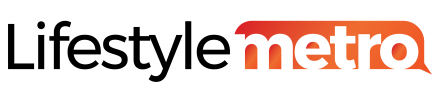















![Top 10 Most Expensive Drinks in the World [2024]](https://i0.wp.com/lifestylemetro.com/wp-content/uploads/2024/05/most-expensive-drinks-in-the-world-1.webp?resize=360%2C180&ssl=1)





![How to Deal with Grief [10 Practical ways] | Knowing its Stages](https://i0.wp.com/lifestylemetro.com/wp-content/uploads/2024/06/how-to-deal-with-grief-1.webp?resize=360%2C180&ssl=1)





























