The digital environment is constantly evolving and staying ahead is necessary for every site owner in other to remain relevant in the competitive digital landscape. In this comprehensive blog post, I will delve into the top 12 web design tools every site owner should know in 2024.
12 Best Web Design Tools 2024

1. Wix
Firstly, Wix is a versatile website builder that simplifies the web design process with its intuitive drag-and-drop interface. It offers an extensive template library, making it an ideal choice for site owners with various needs.
| Pros | Cons |
|---|---|
| Intuitive drag-and-drop interface | Some advanced features require a subscription |
| Extensive template library | |
| No coding skills required |
2. Canva
Secondly, canva is a user-friendly graphic design platform that allows site owners, regardless of their design background, to create visually appealing graphics for websites, social media, and marketing materials.
| Pros | Cons |
|---|---|
| User-friendly platform | Limited advanced design functionalities |
| Access to a vast library of design elements and templates | |
| Suitable for users with no design background |
3. WordPress
Thirdly, WordPress is a widely-used content management system (CMS) known for its ease of use. It provides an easy-to-use interface for updating and managing website content, along with a vast plugin library.
| Pros | Cons |
|---|---|
| Widely used CMS with a large community | Regular updates may require attention |
| Easy-to-use interface for content management | |
| Extensive plugin library |
4. Squarespace
Additionally, Squarespace offers elegant templates designed to create a professional look for websites. It’s an all-in-one platform for website building, hosting, and domain registration.
| Pros | Cons |
|---|---|
| Visually appealing templates | Limited third-party app integrations |
| All-in-one platform for website building | |
| Intuitive design interface |
5. Mailchimp
Furthermore, Mailchimp is a user-friendly platform for email marketing, providing features for designing and sending newsletters, along with automation tools and analytics.
| Pros | Cons |
|---|---|
| User-friendly platform for email marketing | Pricing may become steep with subscribers |
| Automation features for efficient email campaigns | |
| Analytics tools for tracking performance |
6. Google Analytics
In addition, Google Analytics provides comprehensive insights into website traffic and user behavior, offering customizable reports and integration with other Google services.
| Pros | Cons |
|---|---|
| Comprehensive insights into website traffic | Learning curve for users new to analytics |
| Customizable reports for specific business goals | |
| Integration with other Google services |
7. Unsplash
Furthermore, Unsplash is a platform providing access to a vast library of high-quality, royalty-free images, offering a user-friendly interface for easy navigation.
| Pros | Cons |
|---|---|
| A vast library of high-quality, royalty-free images | Limited customization compared to paid services |
| User-friendly interface | |
| No attribution is required for most images |
8. HubSpot CMS
Additionally, HubSpot CMS simplifies marketing with an integrated suite of tools for content creation, lead generation, and customer engagement, featuring a user-friendly interface.
| Pros | Cons |
|---|---|
| Integrated suite for content creation and marketing | Higher pricing compared to basic CMS |
| User-friendly interface for non-technical users | |
| Marketing automation for streamlined campaigns |
9. Shopify
Furthermore, Shopify is a user-friendly platform for setting up and managing online stores, featuring built-in tools for inventory management and payment processing.
| Pros | Cons |
|---|---|
| User-friendly platform for e-commerce management | Transaction fees on top of subscription |
| Built-in tools for inventory management | |
| Robust app ecosystem for added functionalities |
10. Google My Business
In addition, Google My Business enhances local business visibility on Google search and maps, offering customer reviews and insights for informed decision-making.
| Pros | Cons |
|---|---|
| Enhances local business visibility on Google | Limited customization options for profiles |
| Customer reviews and insights for decision-making | |
| Free to use with valuable features for small businesses |
11. Zyro
Additionally, Zyro utilizes AI-driven tools for simplified website creation, providing smart features for design and optimization with fast loading times.
| Pros | Cons |
|---|---|
| AI-driven tools for simplified website creation | Limited customization compared to traditional builders |
| Smart features for design and optimization | |
| Fast loading times for improved user experience |
12. Tawk.to
Tawk.to offers a user-friendly live chat solution for real-time customer engagement, providing customizable chat widgets to match your website’s design.
| Pros | Cons |
|---|---|
| User-friendly live chat solution | Some advanced features may require a subscription |
| Customizable chat widgets for seamless integration | |
| Free plan available with essential features |
Top 10 Web Design Tools for Designers

For designers navigating the intricate world of web design, having the right tools can significantly impact creativity and efficiency. Here are the top 10 web design tools tailored to cater to the unique needs of designers:
1. Sketch
Firstly, Sketch is a vector graphics editor that has become a staple for designers. With an intuitive interface and powerful features, it’s perfect for creating stunning user interfaces and interactive prototypes.
Pros:
– Vector-based precision for scalable designs
– Extensive plugin ecosystem for added functionalities
– Artboards for organizing design elements
Cons:
– Available only on macOS
– Not suitable for photo editing
2. Adobe XD
Secondly, Adobe XD is a powerful design and prototyping tool that streamlines the entire design process. It’s especially favored for its seamless integration with other Adobe Creative Cloud apps.
Pros:
– Easy prototyping with interactive elements
– Repeat Grid for efficient layout design
– Collaborative features for team projects
Cons:
– Requires a Creative Cloud subscription
– Learning curve for beginners
3. Figma
Thirdly, Figma is a cloud-based design tool that allows real-time collaboration. Designers can create, share, and prototype designs with seamless teamwork.
Pros:
– Browser-based, accessible from anywhere
– Multiplayer mode for simultaneous editing
– Robust design versioning
Cons:
– Limited offline functionality
– Steeper learning curve for some advanced features
4. InVision Studio
Additionally, InVision Studio is one of the impressive web design tools, it is an all-in-one design platform that combines design, prototyping, and animation. It offers a range of features to bring static designs to life.
Pros:
– Advanced animation and interaction capabilities
– Responsive design for various screen sizes
– Integrates with other design tools and plugins
Cons:
– Some features may require a learning curve
– Collaboration features limited in the free version
5. Canva
Furthermore, Canva is a versatile graphic design tool that caters to both designers and non-designers. It offers an easy-to-use platform for creating various design assets.
Pros:
– Accessible to users with no design background
– Extensive library of templates and design elements
– Collaborative features for team projects
Cons:
– Limited control for precise design elements
– Some advanced features are available in the Pro version
6. Webflow
Webflow is a design tool that enables designers to build responsive websites visually. It combines design and development, allowing for a seamless workflow.
Pros:
– No need for coding, ideal for designers
– Powerful CMS for dynamic content
– Hosting and deployment options within the platform
Cons:
– Learning curve for complex interactions
– Moreover, exported code may need refinement for developers
7. Gravit Designer
Additionally, Gravit Designer is a free vector design application that works on multiple platforms. It provides a clean and intuitive interface for creating graphics.
Pros:
– Cross-platform compatibility (Windows, macOS, Linux)
– Robust vector editing capabilities
– Cloud storage for easy collaboration
Cons:
– Additionally, some advanced features are limited in the free version
– Collaboration features are not as advanced as some other tools
8. Affinity Designer
Furthermore, Affinity Designer is a professional-grade vector design tool with a focus on speed and performance. It is suitable for both illustrative and UI design work.
Pros:
– Non-destructive editing and advanced blending modes
– One-time purchase, no subscription required
– Smooth and responsive performance
Cons:
– Limited third-party plugin ecosystem
– Not as widely adopted as some other design tools
9. Protopie
Protopie is a prototyping tool that focuses on high-fidelity interactions and animations. It enables designers to create realistic and interactive prototypes.
Pros:
– Advanced interaction and animation features
– Supports variables and conditional logic
– Real-time preview on multiple devices
Cons:
– Learning curve for complex animations
– Meanwhile, pricing may be a consideration for some designers
10. Affinity Photo
Affinity Photo is a professional photo editing software that offers powerful tools for retouching and manipulating images. It is an alternative to Adobe Photoshop.
Pros:
– Non-destructive editing with unlimited layers
– One-time purchase, no subscription required
– Comprehensive set of photo editing tools
Cons:
– May lack some advanced features found in Photoshop
– Limited third-party plugin ecosystem compared to Photoshop
These web design tools empower designers to bring their creative visions to life, whether it’s through vector graphics, prototyping, collaborative design, or photo editing. Each tool has its unique strengths and caters to different aspects of the design process.
How to Become a Web Designer?

Becoming a web designer involves a combination of creative skills, technical knowledge, and a deep understanding of user experience. Whether you’re starting from scratch or transitioning from another field, here’s a comprehensive guide on how to embark on the journey to becoming a web designer:
1. Understand the Basics
- HTML & CSS: First, learn the fundamentals of HTML (Hypertext Markup Language) and CSS (Cascading Style Sheets), the building blocks of web design.
- Responsive Design: Additionally, familiarize yourself with the principles of responsive design to create websites that adapt to various screen sizes.
2. Explore Design Principles
- UI/UX Design: Secondly, understand User Interface (UI) and User Experience (UX) design principles to create visually appealing and user-friendly websites.
- Color Theory and Typography: In addition, gain knowledge in color theory and typography to enhance the aesthetics and readability of your designs.
3. Graphic Design Skills
- Adobe Creative Suite: Thirdly, master design tools such as Adobe Photoshop, Illustrator, or similar software to create and manipulate graphics.
- Logo Design: Furthermore, develop skills in creating logos and visual identities for brands.
4. Learn Web Design Software
- Web Design Platforms: Additionally, familiarize yourself with web design platforms like Sketch, Figma, or Adobe XD for efficient design workflows.
- Prototyping Tools: Learn how to create interactive prototypes to showcase your design concepts.
5. Build a Portfolio
- Create Personal Projects: Furthermore, build a portfolio by working on personal projects or redesigning existing websites to showcase your skills.
- Showcase Diversity: Include a variety of projects that demonstrate your versatility in design styles and problem-solving.
6. Stay Updated
- Follow Design Trends: Additionally, keep up with current design trends and emerging technologies to stay relevant in the ever-evolving field.
- Continuous Learning: Enroll in online courses, attend workshops, and read design blogs to continually enhance your skills.
7. Networking and Collaboration
- Connect with the Community: Additionally, Join web design communities, forums, and social media groups to network with fellow designers and gain insights.
- Collaborate on Projects: Furthermore, collaborate with developers and other designers on real-world projects to gain practical experience.
8. Get Feedback
- Seek Critique: Additionally, share your work with peers and mentors to receive constructive feedback for improvement.
- Iterate Designs: Be open to refining and iterating your designs based on feedback and evolving industry standards.
9. Build Technical Skills
- JavaScript Basics: Furthermore, learn basic JavaScript to add interactivity to your designs.
- Content Management Systems (CMS): Gain familiarity with popular CMS platforms like WordPress or Joomla.
10. Create a Professional Presence
- Personal Branding: Establish a personal brand through a professional website and active social media profiles.
- Online Resume: Showcase your skills, projects, and experience through a well-crafted online resume.
11. Consider Formal Education
- Web Design Courses: Additionally, explore formal education options, such as web design courses or degrees, to deepen your knowledge.
- Certifications: Consider obtaining relevant certifications to validate your expertise.
12. Build a Career Path
- Freelance or Full-Time: Furthermore, decide whether you want to work as a freelancer, join a design agency, or pursue in-house design roles.
- Internships: Gain practical experience through internships or entry-level positions to jumpstart your career.
The Bottomline
In conclusion, web design tools can help streamline the web design process and create stunning websites. With hundreds of web design tools on the market, it’s important to consider your design expertise, project requirements, and audience intention when selecting the right tools.
The top web design tools include website planning tools, design tools, collaboration tools, and marketing tools. By using these tools, site owners can create dynamic websites, email templates, and graphic designs that make a lasting impression on visitors.
FAQ’s on Web Design Tools
Can Figma replace HTML and CSS?
While Figma streamlines design creation and collaboration, it doesn’t replace HTML/CSS. Figma focuses on visuals, offering prototyping and design system tools. In contrast, HTML and CSS are crucial for turning designs into functional, interactive websites, providing structure and styling. Each has a distinct role in the web design workflow.














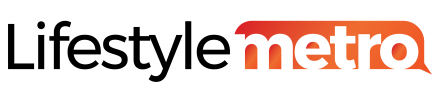















![Top 10 Most Expensive Drinks in the World [2024]](https://i0.wp.com/lifestylemetro.com/wp-content/uploads/2024/05/most-expensive-drinks-in-the-world-1.webp?resize=360%2C180&ssl=1)





![How to Deal with Grief [10 Practical ways] | Knowing its Stages](https://i0.wp.com/lifestylemetro.com/wp-content/uploads/2024/06/how-to-deal-with-grief-1.webp?resize=360%2C180&ssl=1)


























