Are you considering parting ways with Netflix? Perhaps you want to try out other streaming platforms, cut down your expenses, or you’re not using Netflix as much as you used to, Whatever your reasons may be, canceling your Netflix subscription doesn’t have to be an overwhelming ordeal.
In this guide, we will take you step-by-step through canceling your Netflix subscription, equipping you with the knowledge and confidence to make a smooth exit. From understanding your account details to exploring alternative streaming options, we’ve got you covered. So, if you’re ready to take charge of your streaming destiny, let’s dive into this definitive guide on canceling your Netflix subscription without hassle.
Step-by-Step Guide on How to Cancel Netflix
Here is a step-by-step guide you can follow;
- Go to the Netflix website and log in to your account.
- Click on your profile icon in the top right corner of the screen
- Select “Account” from the dropdown menu
- Scroll down to the “Membership & Billing section and click Cancel Membership
- Click “Finish Cancellation” to confirm
Kindly note that you can’t cancel your account Via the mobile app, and your Netflix account will be canceled at the end of your current billing cycle. You will still be able to access Netflix until the end of your billing cycle.
Alternatively, here is another method to end your Subscription
- Go to netflix.com/cancelplan
- Sign in with the email address and password you used for your account.
- Cancel your membership but keep using it through your next billing date.
While Netflix membership and Netflix account are often used interchangeably, They are actually two different things, let’s take a look at the differences and how to cancel your Account if that is the goal.
Difference between Netflix Membership and Netflix Account
A Netflix membership is an agreement between you and Netflix that gives you access to the Netflix service. A Netflix account is a way for you to access your Netflix membership. You create an Account when you sign up for a Membership, which includes your username, password, and billing information.
You can choose to have multiple accounts under one membership. This is useful if you have a large family or if you want to share your membership with friends and Loved ones.
Once you cancel your Netflix membership, you will lose access to Netflix. However, it’s important to note that your account will remain active until you decide to reactivate it.
Let’s take a look at this closely;
| Feature | Netflix Membership | Netflix Account |
|---|---|---|
| What it is | An agreement between you and Netflix that gives you access to the Netflix service | A way for you to access your Netflix membership |
| What you need to create one | A credit card or PayPal account | A username, password, and billing information |
| How many you can have | One per Card Holder | Multiple under-one membership |
How to take down your Netflix Account
By deleting your Netflix account, you will permanently erase all your data, including your Netflix profile, account details, and viewing preferences. It is crucial to carefully think about this decision before cancellation, as once you delete your account, there is no possibility of recovery. Keep in mind that the account deletion process may take up to 10 months to fully finalize. However, you will still retain access to your account during this period.
Once the process is complete, you will lose all account-related data. If you decide to rejoin Netflix later, you’ll start fresh without any previous viewing preferences, watch history, or customized settings. It’s crucial to consider the implications and make an informed choice before permanently deleting your Netflix account.
Here is a step-by-step guide;
- Go to the Netflix website and log in to your account.
- Click on your profile icon in the top right corner of the screen.
- Select “Account” from the dropdown menu.
- Scroll down to the “Help” section and click “Contact Us
- Select “Delete Account” from the list of options.
- Follow the instructions on the screen to complete the request.
Netflix Profile: What it is
Netflix profiles allow you to create a personalized experience for each user. Each profile has its own watch history, recommendations, and settings. This means that you can watch what you want, when you want, without having to worry about someone else messing up your recommendations.
Here is to create Netflix Profile;
- Go to the Netflix website or app.
- Click on your profile icon in the top right corner of the screen.
- Select “Manage Profiles.”
- Click “Add Profile.”
- Enter a name for the profile.
- Choose a profile icon.
- Click “Create.”
Once you have created a profile, you can start watching content that is relevant to you. Netflix will use your watch history and preferences to recommend content that you are likely to enjoy. You can also customize your profile settings, such as the language and subtitle options.
Netflix is a great way to personalize each user’s experience.
Benefits of Netflix Profile:
- Personalized recommendations: Netflix uses your watch history and preferences to recommend content that you are likely to enjoy.
- Separate watch history: Every user can enjoy contents that resonate with them without disturbing each other.
- Separate settings: You can customize the settings for each profile, such as the language and subtitle options.
Why Are People Canceling Their Netflix Memberships?
There are several reasons why people might decide to cancel their Netflix membership/account, let’s take a look at some of them;
- Pricing: Pricing is one of the most common reasons people cancel their Netflix membership. Some people may find the monthly subscription fee too expensive, especially if they aren’t a frequent user.
-
Lack of Interest in Content: While Netflix offers a vast library of movies and TV shows, not everyone enjoys their selections which could ultimately lead to the deactivation of the streaming platform.
-
Competition: With other interesting streaming platforms like Amazon Prime, Disney+, and HBO Max (A personal Favourite), popping up, some people may cancel their Netflix membership to switch to a different service.
Other common reasons include technical problems such as slow load time, Video quality, buffering time, and So on, People can also decide to pause their membership due to personal reasons such as a change in lifestyle, moving to a location where Netflix is not available or just simply losing interest.
Understanding Netflix Subscription
When it comes to choosing the right Netflix subscription, it’s important to understand the available plans to enable you to budget adequately.
| Plan | Features | Price Per Month (₦) | Price Per Month ($) |
|---|---|---|---|
| Mobile | Standard Definition (SD) streaming on one device | ₦1,200 | $2.99 |
| Basic | Standard Definition (SD) streaming | ₦2,000 | $7.99 |
| Standard | High Definition (HD) streaming | ₦3,000 | $10.99 |
| Premium | Ultra High Definition (UHD) streaming | ₦4,000 | $13.99 |
Please note that the prices in US Dollars are approximate values based on the current exchange rate and may vary slightly.
Now, let’s dive into each plan:
- Mobile Plan: For individuals who primarily watch Netflix on their mobile devices, If you frequently enjoy shows and movies on your mobile phone or tablet, the Mobile plan is a perfect choice.
Note that this plan only allows streaming on one device at a time
- Basic Plan: If you don’t need high-definition quality or multiple viewers sharing the account, this plan meets your requirements.
- Standard Plan: An excellent option for larger households or those who prefer to watch on multiple devices without compromising quality. Get high-definition (HD) streaming on up to two screens simultaneously with this plan.
- Premium Plan: ultra-high-definition (UHD) streaming on up to four screens at the same time. Perfect families or individuals seeking the highest quality streaming available.
Exploring Netflix Alternatives
Additionally, let us briefly review a few examples of alternative streaming options that provide unique content and viewing experiences.
- Hulu: A popular streaming platform known for its impressive library of TV shows, including current and past seasons of popular series.
- HBO Max: Delivers an extensive lineup of premium content, including HBO series, blockbuster movies, and exclusive Max Originals.
- Disney+: Disney+ offers a treasure trove of family-friendly entertainment.
- Amazon Prime: Amazon Prime Video provides a vast library of movies, TV shows, and original content.
Before Concluding let’s look at some common problems relating to Netflix Membership and Account cancellations and how to navigate them to ensure you have all the necessary tools to tackle Netflix-related Issues.
How do I cancel Netflix on my iPhone?
There are two ways to cancel Netflix on your iPhone:
- Through the Netflix app:
- Open the Netflix app.
- Tap on your profile icon in the top right corner of the screen.
- Tap “Account.”
- Scroll down and tap “Cancel Membership.”
- Follow the instructions on the screen to complete the cancellation.
- Through the Netflix website:
- Go to the Netflix website.
- Sign in to your account.
- Click on your profile icon in the top right corner of the screen.
- Click “Account.”
- Scroll down and click “Cancel Membership.”
- Follow the instructions on the screen to complete the cancellation.
Your Netflix subscription will be canceled at the end of your current billing cycle. You will still be able to access Netflix until the end of your billing cycle.
How do I stop automatic payments on Netflix Android?
Here is how to stop automatic payments on Netflix Android:
- Open the Netflix app.
- Tap on your profile icon in the top right corner of the screen.
- Tap “Account.”
- Scroll down and tap “Payment & Billing.”
- Tap “Manage Payment Methods.”
- Tap the payment method you want to remove.
- Tap “Remove.”
- Tap “Remove Payment Method” again to confirm.
Note: Your Netflix subscription will no longer be automatically renewed. You will still be able to access Netflix until the end of your current billing cycle.
How do I stop Automatic payment on Netflix
To disable Automatic Payment on Netflix via a web browser, follow these steps;
- Go to the Netflix website.
- Sign in to your account.
- Click on your profile icon in the top right corner of the screen.
- Click “Account.”
- Scroll down and click “Payment & Billing.”
- Under “Automatic Renewal,” uncheck the box next to “Continue membership automatically.”
- Click “Save.”
Final Thoughts
In conclusion, navigating tasks like Netflix membership cancellation and account deactivation can initially be daunting. However, with the detailed guide provided in this post, you now have the tools to achieve your goals quickly and easily. Be sure to bookmark and share this post with others, so they too can benefit from these valuable insights. Thank you for reading.
Related Posts.














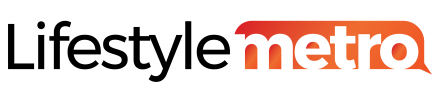















![Top 10 Most Expensive Drinks in the World [2024]](https://i0.wp.com/lifestylemetro.com/wp-content/uploads/2024/05/most-expensive-drinks-in-the-world-1.webp?resize=360%2C180&ssl=1)





![How to Deal with Grief [10 Practical ways] | Knowing its Stages](https://i0.wp.com/lifestylemetro.com/wp-content/uploads/2024/06/how-to-deal-with-grief-1.webp?resize=360%2C180&ssl=1)


























